
Category Archives: Gadgets
The End Of An Era

Netflix
Final Netflix DVDs arrived this week…
Plex Music

Have You Tried Turning It Off and On Again?
Recently, I moved my music over to an ASUSTOR NAS so as to better leverage Plex at home (music, television, movies, etc.). The movies and television worked straight off the bat (apart from having to recode television episodes in Plex’s preferred format). However, music was idiosyncratic. Some uploaded albums worked, others seemed to disappear into the ether with an “Empty Folder – There are no items in this folder” error message. The files were there on the NAS, but Plex could not find all of them.
So, here is what I tried to get things to work:
- Checked permissions – no issues, all music had same permissions: Did not fix
- Re-scanned library files multiple times: Did not fix
- Recoded music files with MusicBrainz Picard: Did not fix
- Refreshed metadata: Did not fix
- Rebooted NAS and then re-scanned library files: Fixed!
So, the tried and tested reboot was my friend here today.
RG280V

I was very lucky to receive an Anbernic RG280V, which is one to the most pocketable emulators I have seen. Unfortunately, the documentation is lacking, so here are some of the online resources I have found that helped me get up to speed:
- Retro Game Corps Guide: How to load firmware
- Retro Game Corps Guide: How to load games
- Obscure Handhelds: RG280V Review

Walmart has a small case that protects the RG280V. The case appears to be available at a cheaper price elsewhere.
In terms of pocketable retrogaming on the go, this device is hard to beat. The small size can be hard on large hands – the Powkiddy X18S is what I am looking forward to in 2020.
Updates and Reflections
In no particular order, here are notes on things I have learnt whilst playing about with the RG280V.
Applications
.opk files reside in the /media/data/apps directory. Newer applications can added, ones that have little use can be removed. Some of these applications end up in the Applications area on the RG280V, or in the Games or Emulators areas.
Here is what I removed:
- FFPlay (ffplay.opk): A simple video player. Of little use on this device.
- Associated with this were some videos in the /media/sdcard/MP4 directory. All deleted.
- Gmu (gmu.opk): A multi-format music player. Again, of little use on the device – better to clear up space.
- Localized Gmu (gum-rg350-unicode-190926.opk): Another multi-format music player.
- Oldplay (oldplay_v135.opk): Another multi-format music player.
- Apricots (apricots.opk): A 2D arcade plane shooter. Could not find the controls, or how to change the controls, so this got jettisoned.
- AstroLander (AstroLander.opk): Remembered fondly, but not something I really wanted to play again.
- Dink Smallwood (freedink.opk): An action role-playing video game. Decided that not for me.
- Last Mission (last-mission_20191219_0.opk): Side-view tank game. Not my thing.
- Hocoslamfy (hocoslamfy-od.opk): Flappy Bird clone.
- MineSweeper (MineSweeper.opk): A blast from the past
- Powder (powder_117.opk): A Zeldaesque clone.
- Puzzletube (puzzletube.opk): Interesting, but not interesting enough.
- Snowman (snowman.opk): Not my thing.
- Spout (spout.opk): Interesting. Like a reverse Luna Lander. However, not interesting enough to keep.
- Stringrolled (stringrolled.opk): Cat-themed, but not much fun.
- Supertux (supertux.opk): The Linux alternative to Mario, but honestly not as much fun to play.
- Worship Vector (wvector.opk): No idea how to play this game. Delete.
- SDLPAL (gcw0_sdlpal_mhv_20180105_ch.opk): Chinese-language RPG.
Here is what I added:
- Handy (handy_gcw0.opk): Atari Lynx emulator. Works great.
- ReGBA (regba_rg350.opk): Gameboy Advance. Works great.
- Bubble Bobble Remake (Bubble Bobble Remake.opk): Almost works great.
- The D-Pad controls the player. A is meant to jump (works), B is meant to shoot bubbles (does not work). The game title screen indicates that you can view keys (K), redefine keys (R), select joystick (J), and enter coins (3) – but those options are not available on the RG280V. The L1 button enters coins though. Have not found a way top make this work yet.
- MAME4ALL (MAME4ALL_2014-01-04.opk): Multiple Arcade Machine Emulator. Has not worked with all the ROMs I tested with, but works well when it does. To press “OK”, tap left then right on the D-Pad (required to start some games).
- Unreal Speccy Portable (unreal_speccy_portable.opk): ZX Spectrum Emulator. Supportssna, z80, szx, rzx, tap, tzx, csw, trd, scl, fdi, and zip files. Configuration instructions can be found here.
- PrBoom+ (prboom+.opk): Doom Engine Port. Crashed when I loaded a WAD.
- Chocolate Doom (Chocolate Doom.opk): Doom Engine Port. Not working for me yet. Has a “Chocolate Setup” app to redefine controls.
- FreeDoom (FreeDoom.opk): Free content game based on the Doom engine. Works great.
- Airball (Airball.opk): Remake of the Atari ST game Airball. Controls can be a little fiddly with the D-Pad.
- Jet Set Willy II (Jet Set Willy II.opk): A remake of one of the most frustrating games ever.
- Odamex (Odamex.opk): Doom Engine Port. Works great.
So, I now have a great collection of games that I can ply on the commute to work.
Testing Airtame 2
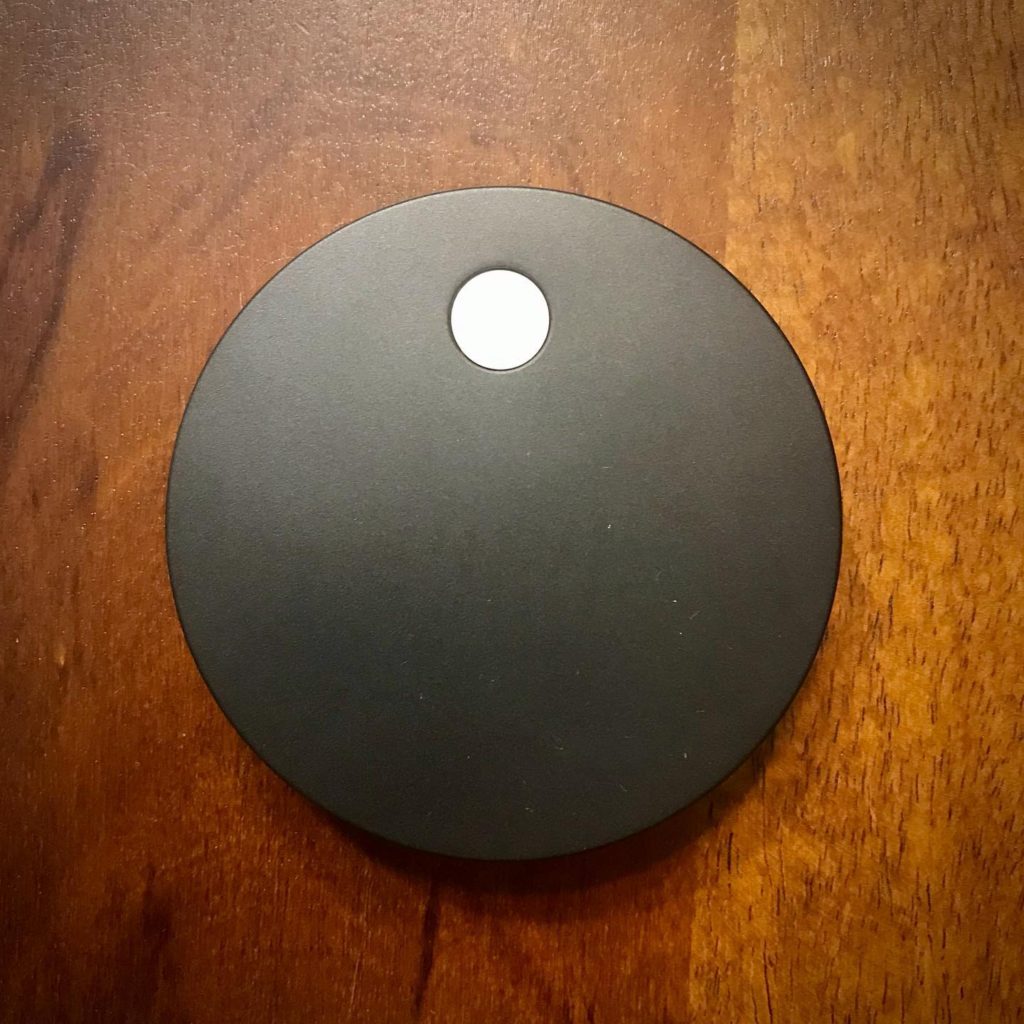
I have been wanting to test the Airtame 2 for quite some time. It looked like it might be the ideal piece of kit to have in my bag to be able to present wirelessly in unfamiliar environments. I recently got the chance. Unfortunately, COVID-19 has prevented me from testing (for the moment) the device in places other than my own home.
So, how did it work out?
The device is attractively designed – a small puck with a magnetic base. A dedicated cable splits to power (USB or electrical outlet) and a HDMI male connection.
Configuration takes place via Airtame Cloud. Airtame Cloud comes in there flavors: Lite (free), Plus ($10 a month), and Custom.
macOS Catalina
Presenting the screen worked perfectly, but the resolution was a little fuzzy. Installing the Airtame app is required to do this. Messing about with the manual settings did not make much of a difference. Video quality was acceptable, but small text was harder to read. Airtame defaults to share (mirror) a secondary (or tertiary) screen, but changing the display settings in System Preferences allows you to decide which screen to mirror.
iOS 14.2
AirPlay worked very well after configuring this in Airtame Cloud (activated Google Cast, Miracast, and Airplay mirroring support) . Resolution good. A little bit of lag sometimes. Noticeably, Netflix would not play on the mirrored display (produced an AVF error).
Android Version 9
Able to cast directly to the Airtame. Resolution good. Netflix worked here with no errors.
Windows 10 Pro
Able to cast directly to the Airtame via the app. Resolution appeared to be a little better than macOS. Was able to extend the desktop via an alternative route:
- Press (Win + P) and click on Project
- Then choose “Extend”
- And after that choose “Connect to a wireless display”
So, ultimately this work well for me at home – apart from Netflix issues. Planning to test in work environments in the future.
Duet Prevents Reflector 3 From Installing Properly

Reflector 3 not working due to Duet being installed
Recently, I had to install Reflector 3 on a Windows Surface Pro laptop to resolve an issue presenting in a classroom. Unfortunately Reflector 3 would not work for me after installing. All I could see was a blank window.
The issue was sue to Duet being installed on the Surface Pro. Removing Duet, rebooting, then reinstalling Reflector 3 fixed things. Thanks to Squirrels support for suggesting this.
DTEN D7 75

DTEN D7 75”
Top of my wishlist for small/medium collaboration rooms is the DTEN D7 75. Basically a self-contained Zoom Rooms alternative that removes the need for a PC, credenza, and miscellaneous items in the room. Little bit spendy, though.
Experiments in VR with the Ricoh Theta S
I have started to mess about with the Ricoh Theta S, which allows me to take 360 degree/VR pictures and movies. The camera is a great size and shape, not that much larger than a chocolate bar.

My first experiments with it were hand-held, and because of this my hand looks enormous in the resulting images. Using a selfie stick tripod fixed that issue, and the shutter can be controlled remotely from the iPhone app. The Smatree SmaPole was the best tripod option I found. It works primarily as a selfie stick, but has a small tripod base that turns the pole into a self-standing base.
Recording Movies
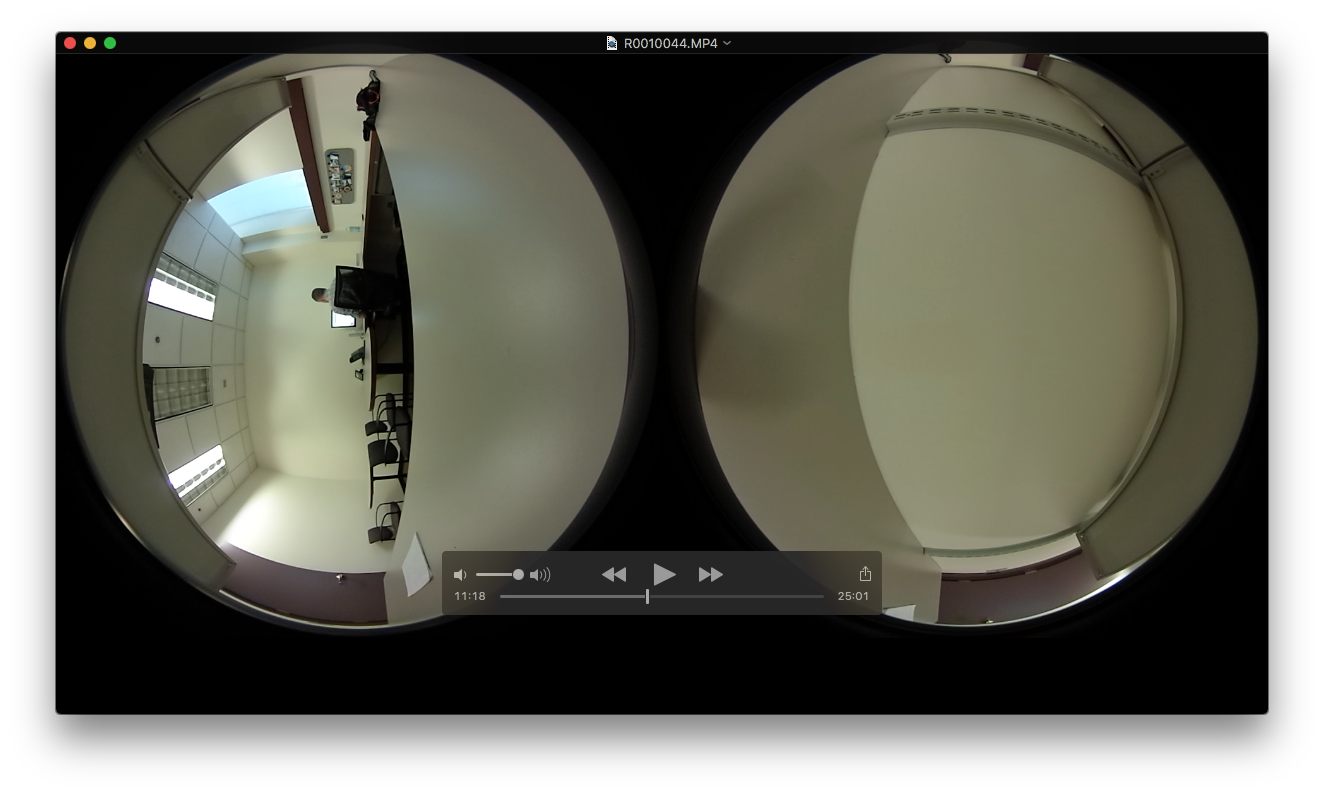
Testing movie recording with a fully charged (but empty) camera resulted with a 2.98 GB MP4 file (leaving it to record until the device switched off automatically). Transferring this to my Macbook Air was a little fiddly, as the only way for the Theta S to show up as an external drive was to press and hold the WiFi and shutter button on the camera while plugging in to the Mac. Took about six minutes for the file to transfer.
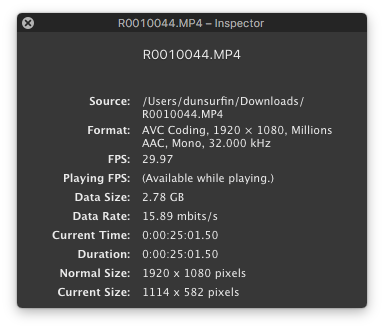
The file was 25 minutes and 1 second in duration.
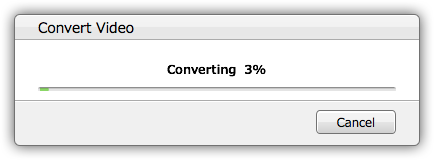
Ricoh provides a basic viewer (RICOH THETA) for the Mac, through which you drag and drop the spherical images to see them on your computer desktop. Viewing static images is almost instantaneous, but dragging the movie initiates a longer conversion to an equirectangular MP4 version. This took about 40 minutes for the 25-minute recording.
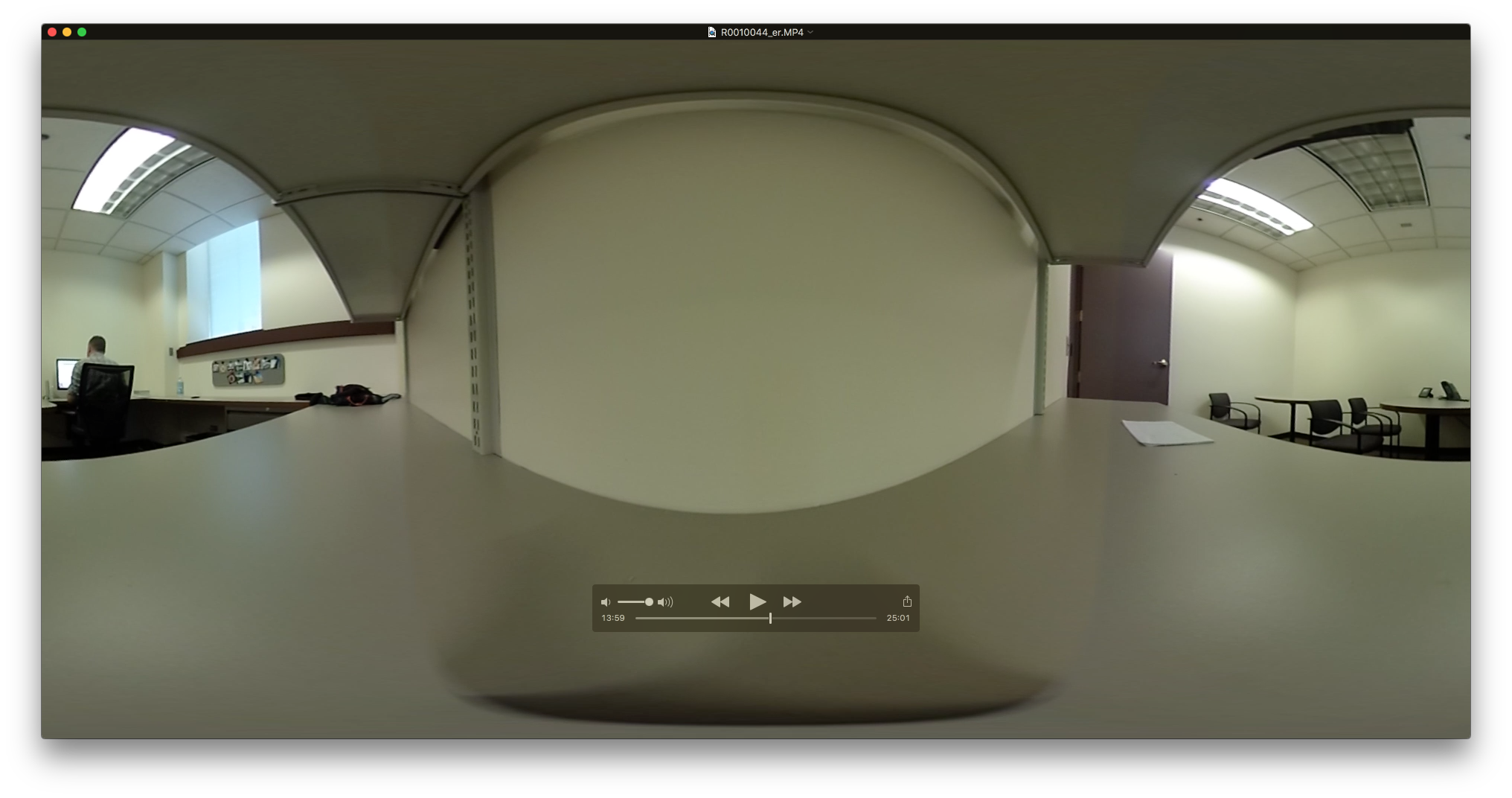
Transferring the movie using the iPhone app took a while (with the warning not to exit the app during transfer). I actually gave up here, as after an hour I had only transferred about 25% of the 25-minute file.
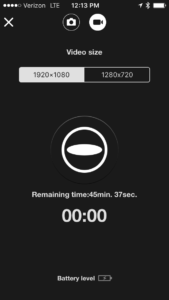
With a power source attached to the Ricoh Theta S, I have the potential to record up to 45 minutes and 37 seconds of video with a resolution of 1920 x 1080. Bumping that resolution down to 1280 x 720 I have a potential recording time of 2 hours and 13 minutes. Testing now to see how long that takes to import, and whether the loss of resolution is acceptable.

There is a slight design miscue with the placement of the tripod mount hole on the Theta S and the USB terminal. To record for longer than 25 minutes I need external power, but the connecting a tripod blocks the USB terminal. Ricoh is aware of this, and sells the TE-1 extension adapter (for $19…..). However, a couple of Manfrotto Tripod Thread Adapters fixes that issue.
Ricoh Theta S Test: Number 01
Taken on State & Jackson with a Ricoh Theta S. Experimenting with VR video will come soon…
The quality of the image in the smaller window is not as good as the fullscreen experience. Image has not been leveled, but perhaps could be fixed with Pano2VR.
Classroom Video Capture After OS X El Capitan

For several years now, I have recorded every class that I have taught and the majority of the presentations I have given. I had a process that worked for me, efficient and low cost. I shared my process with others.
However, upgrading to OS X El Capitan placed a little bump in the road. My typical process was as follows:
- Place Ecamm BT-1 Bluetooth webcam at back of room to record environment.
- Connect Zoom H2 USB microphone to Macbook Air to record room audio.
- Record presentation on Macbook Air with ScreenFlow.
- Quickly trim the recording the next day, export, and share with the participants.
After upgrading, the Ecamm BT-1 Bluetooth webcam would not work at all. This handy little device is no longer supported by Ecamm, so my options were to give it up or roll back the OS to Yosemite. I decided to give up on the Bluetooth webcam, which was a shame. Having a wireless webcam that recorded live greatly speeded up editing – there was no need to import media or struggle with synchronizing content. I have been on the search for a comparable wireless webcam, but there does not see to be anything on the market, and my attempts to MacGyver an alternative all failed.
Adding insult to injury, the Zoom H2 microphone input that I connected to ScreenFlow sounded truly awful after the El Capitan upgrade (with strange audio artifacts and reverb). Again, working with older equipment, so unsure if there was a patch that would help. Newer gear, or just using the onboard microphone on the MacBook Air would be the easiest option.

So I dug out the camera that I previously used to record in the classroom – the Creative Vado HD Pocket Video Cam. A great little device that used to work well for me. The cam could easily record a three-hour class (changing the battery at breaks), and had a decent microphone to pick up room audio (if my dedicated audio recording failed). Unfortunately the Vado records AVI files in an old and unsupported codec. Previously, Perian could be used to play the imported media files in ScreenFlow. However, Perian is no longer an option. Strangely enough, MPEG Streamclip could not convert the AVI recordings into something that Screenflow could use, but Epiphany’s Tube did the job. However, this just added additional delay (import media, convert media, import to Screenflow) to what had been an efficient process. The Vado HD went back into the drawer of discarded technology, and I looked for something cheap and cheerful.

The SJ4000 Wifi was selling insanely cheaply on Amazon, so I decided to give this a go. At the moment I am unsure if this is a genuine SJ4000, as the branding says “DBPOWER,” but this is an extremely affordable GoPro alternative.
The camera comes with a plethora of cases, stands, cables, and accessories. Best of all was a semi-open case that had a tripod screw top and bottom. Through the use of a male threaded screw adapter, I was able to place my Vado HD and SJ4000 cameras on the same Gorrilapod. This way I could record with multiple cameras, using a tested option as a reliable backup.

First Failure – Too many snippets
My first test was a dismal failure, with the SJ4000 recording a sequence of very short clips. Changing a few settings on the menu fixed that. However, I did see that recordings were stopping about the 45-minute mark. To try and fix this, I bumped the resolution down to 720P (1280x 720 60fps) from 1080FHD (1920 x 1080). In a very basic test (recording myself typing at my desk) this seemed to improve things – the recording would automatically split into two clips at the 01:06:50 mark. Generally I try and keep my classroom sessions no longer than an hour, so this should be OK. Recording at this stage is about 4GB in size, and works most reliably when copied over from the SJ4000 to my local drive.

At the moment the new process works, but is not as efficient as working with the BT-1. I am contemplating seeing if the Mevo will be a solution for me.

And maybe I could take a look at the Zoom H6 Six-Track Portable Recorder.
