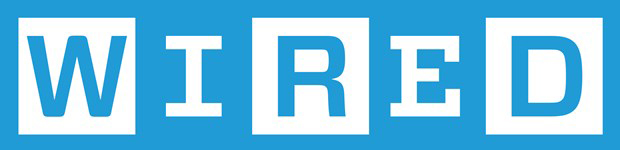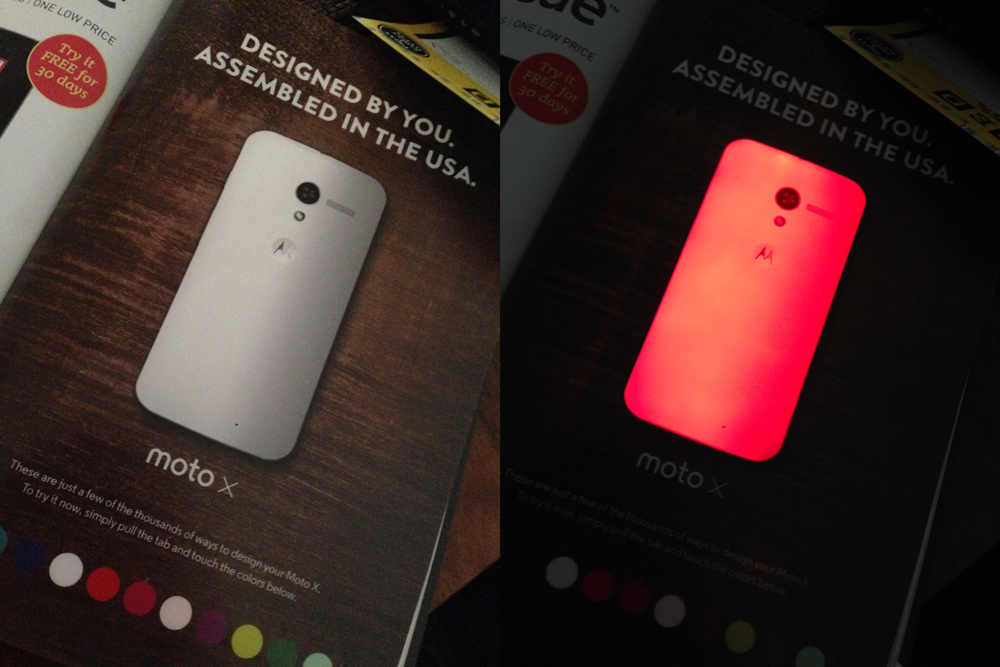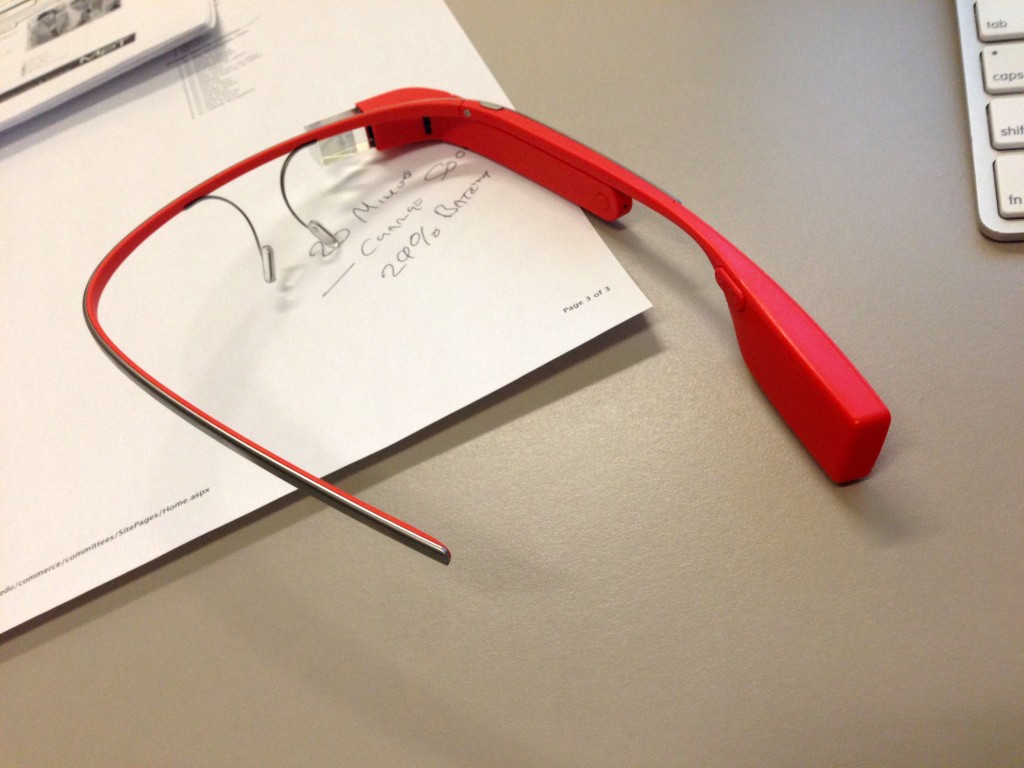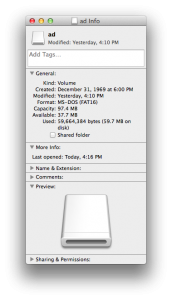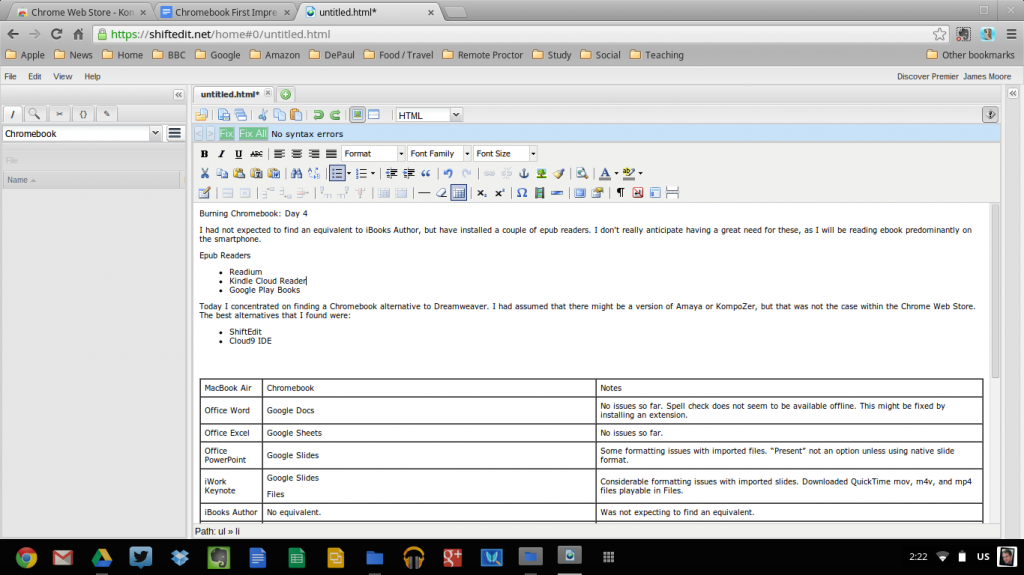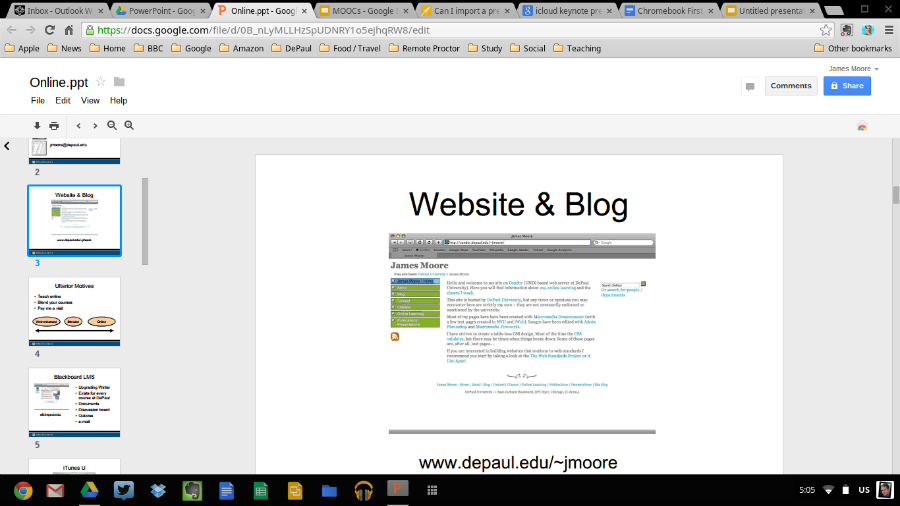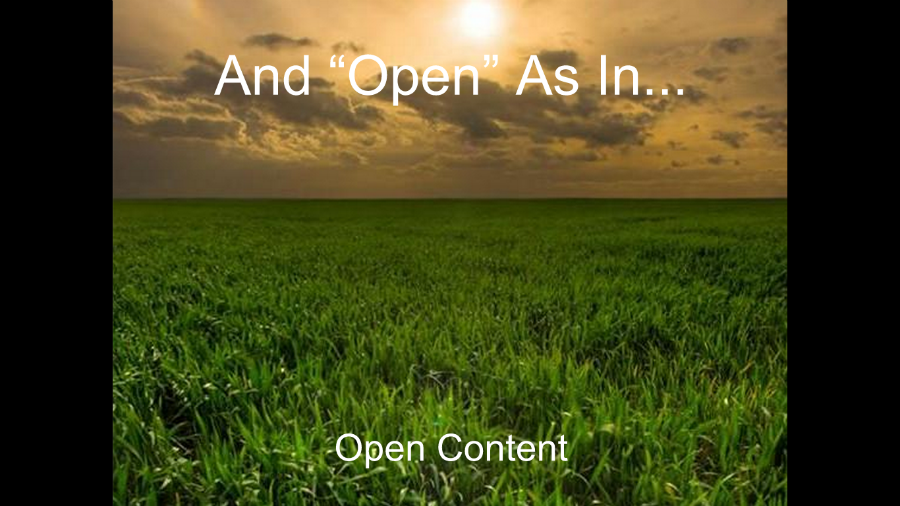I am a Wired Magazine subscriber. The somewhat asinine aspect of this is that you still have to receive the paper magazine in the mail even if you just want to read via the iPad app. For this reason, the physical magazines typically end up getting recycled (or given to a friend) without being read. However, in an idle moment I flipped through an old issue and saw a rather nifty advert for the Moto X….
What looked at first to be a simple image of the smartphone was in reality a page in which you could change the colors of the ‘phone cover by pressing a button on the page. My curiosity go the better of me, and I pulled apart the page to see how this worked. Sandwiched between two pages was plexiglass, LEDs, four batteries, and various wires and contacts (buttons). The buttons allow you to change the back of the Moto X – the LEDs able to shine with eleven colors.
Apparently about 150,000 readers received the advert, so this was not cheap for Motorola to put together (but Google has the cash). Whilst I cannot say that this made me think more favorably about purchasing the Motorola ‘phone, I did think it amusing that the interactive advert of the Canon EOS 70D (a paper wheel, that fell off the page rather than spinning) looked somewhat shabby in comparison.
The “designed by you” campaign reminds me too much of “The Homer” – the car designed by Homer Simpson…