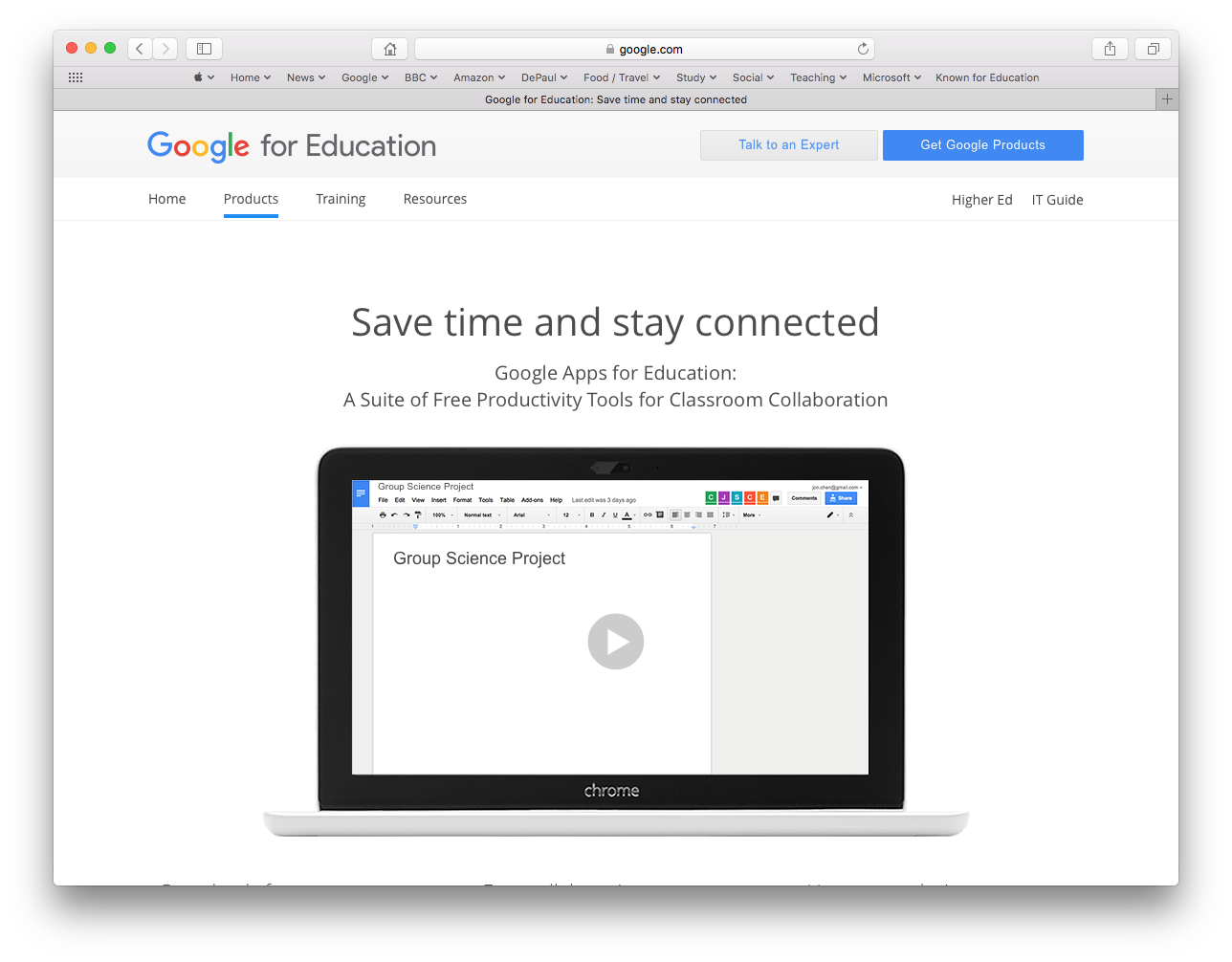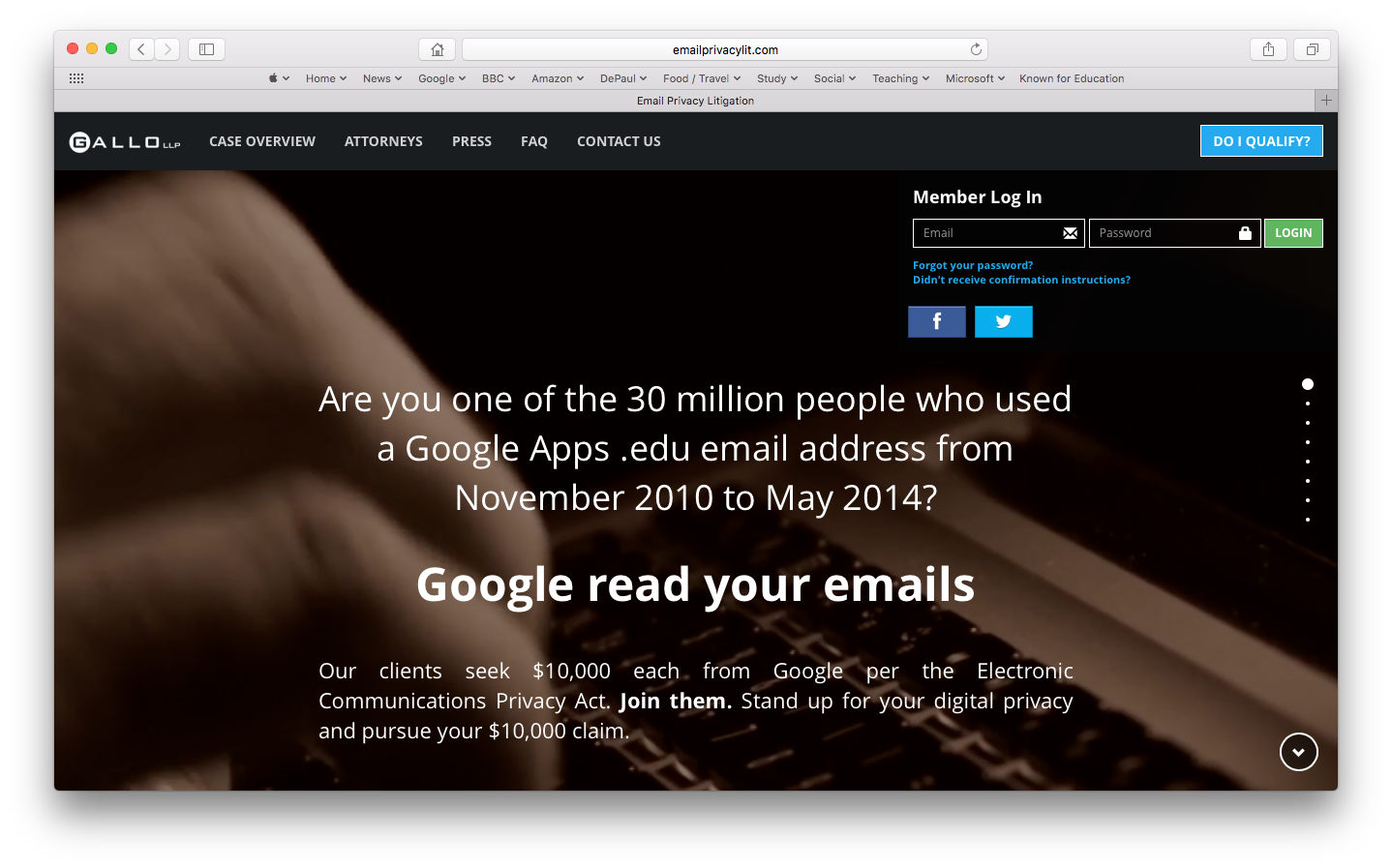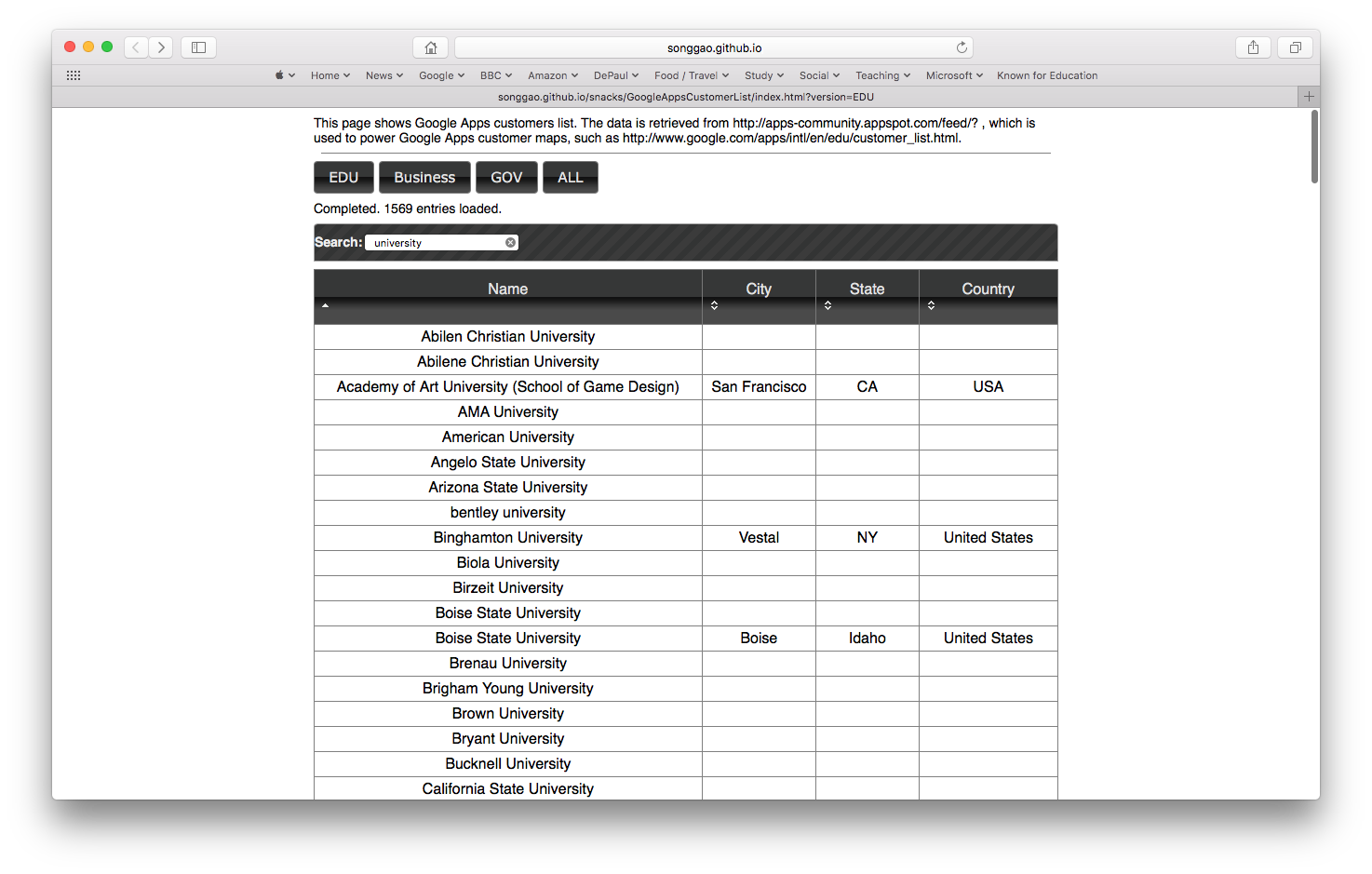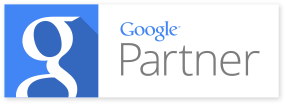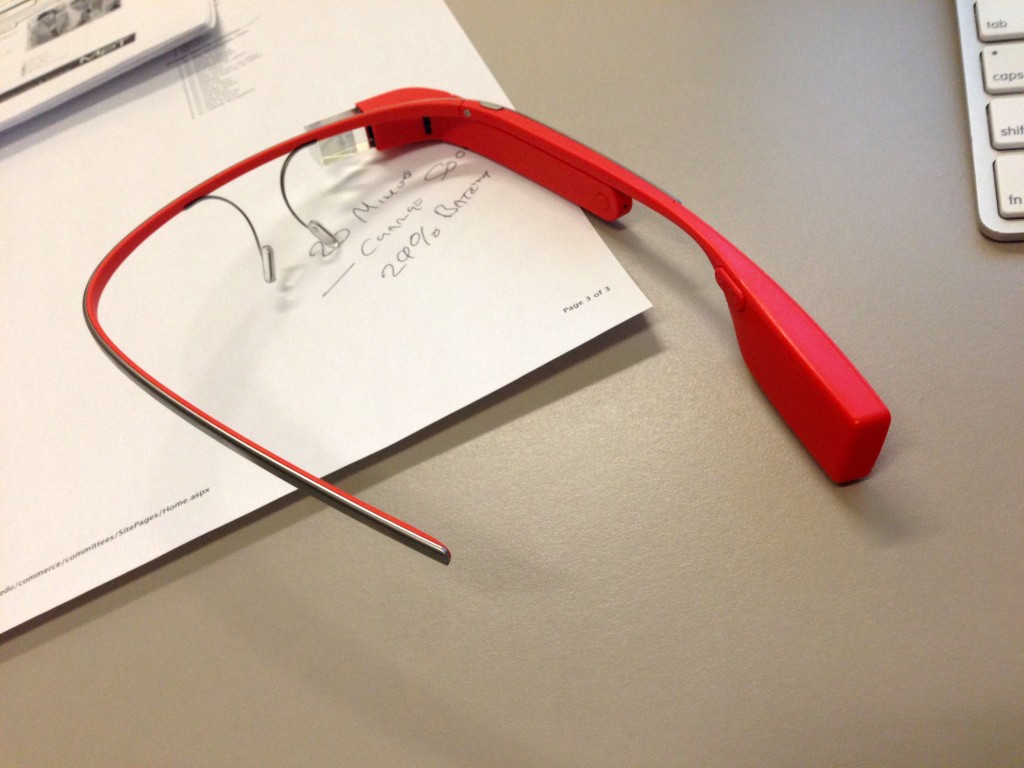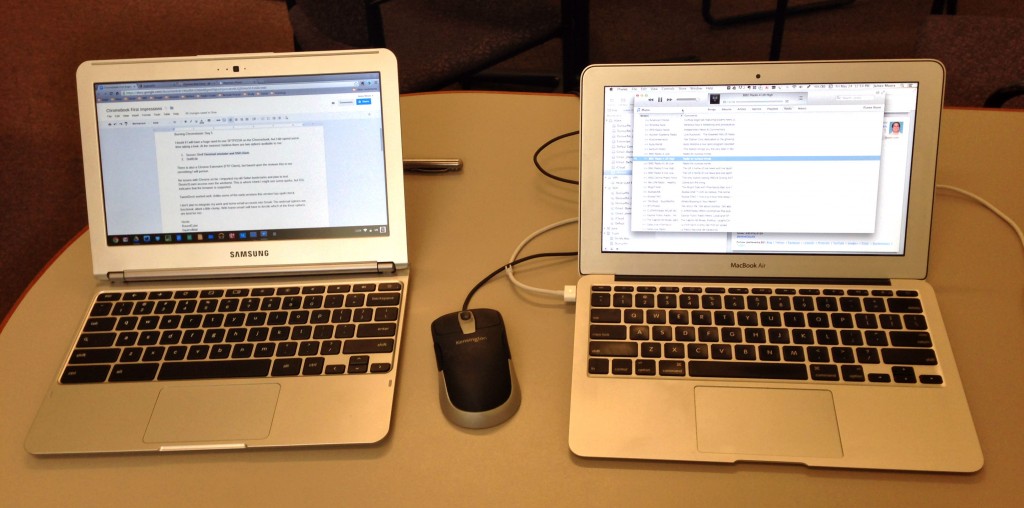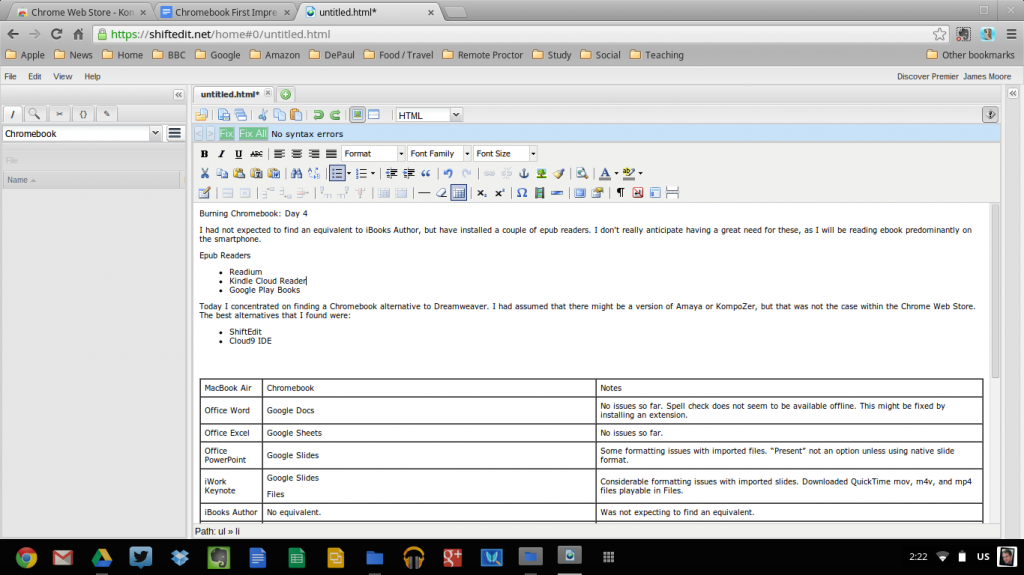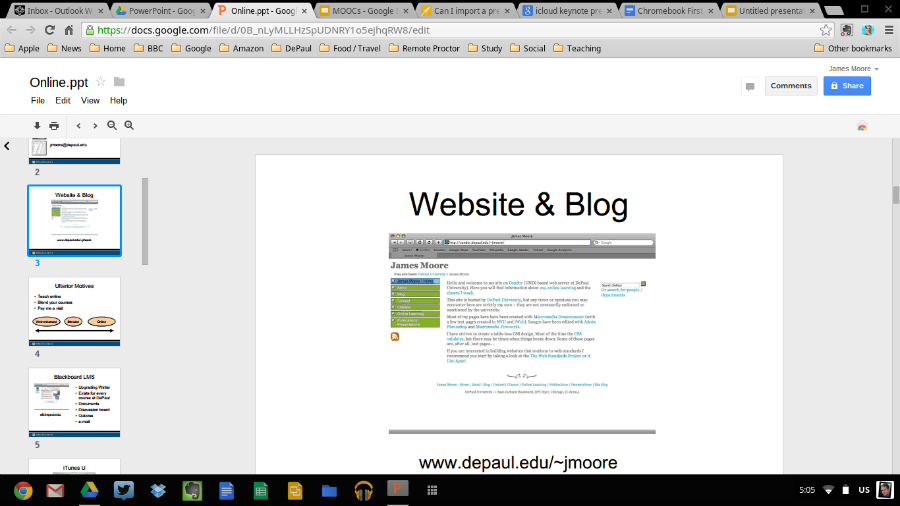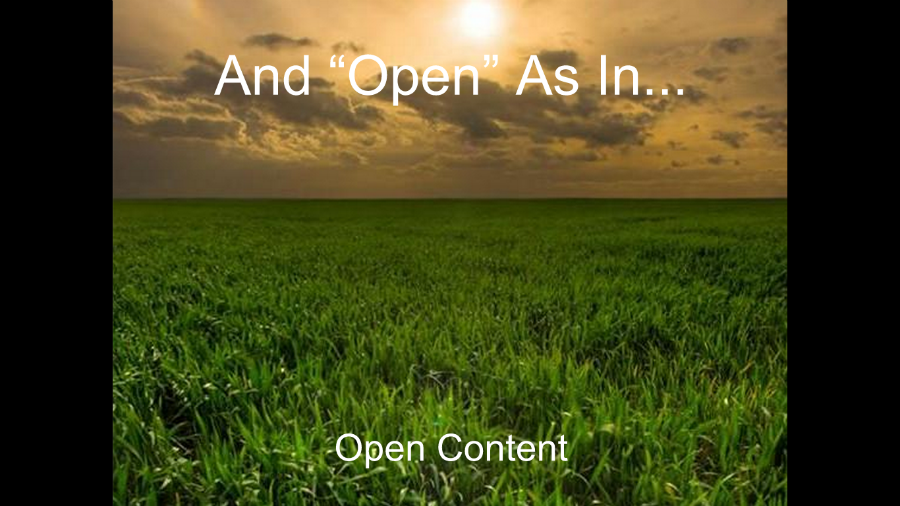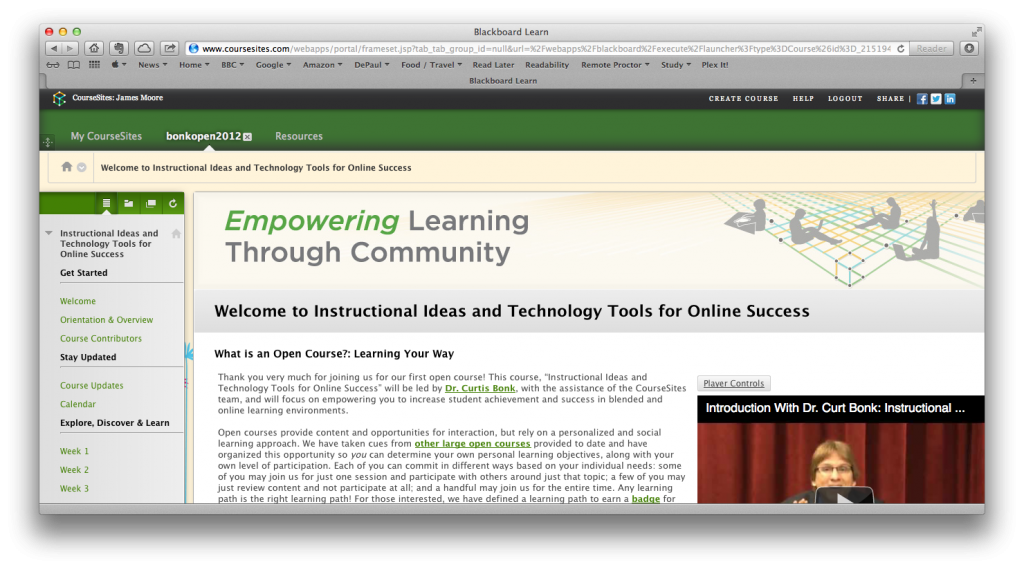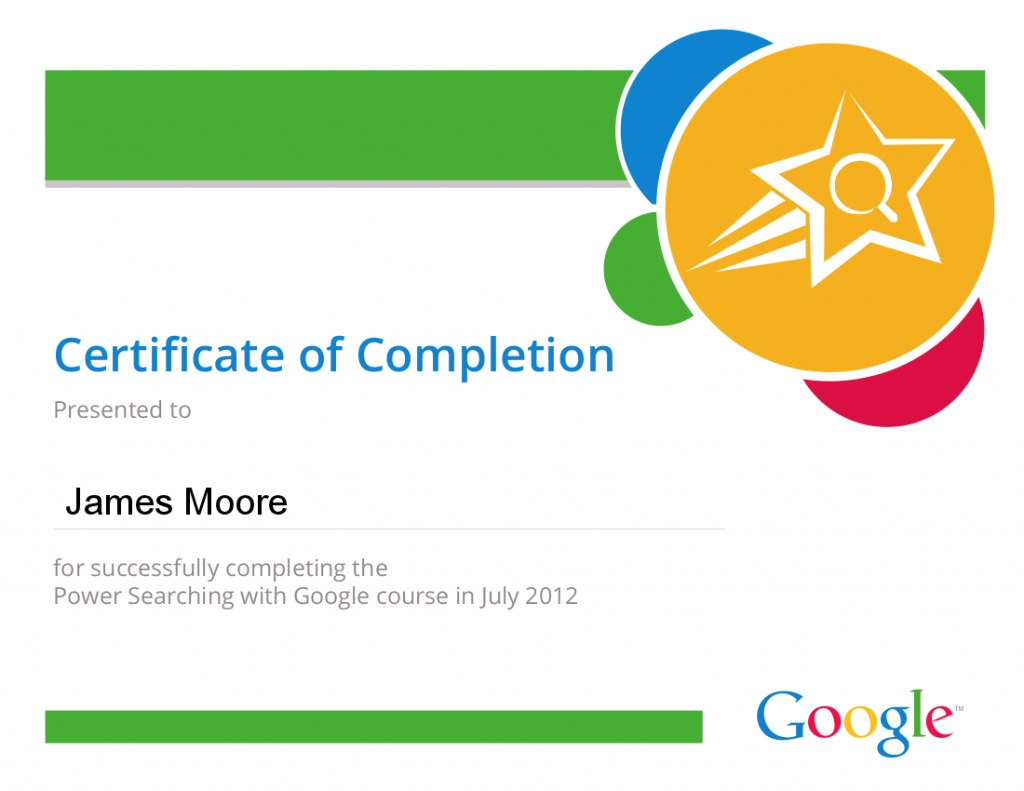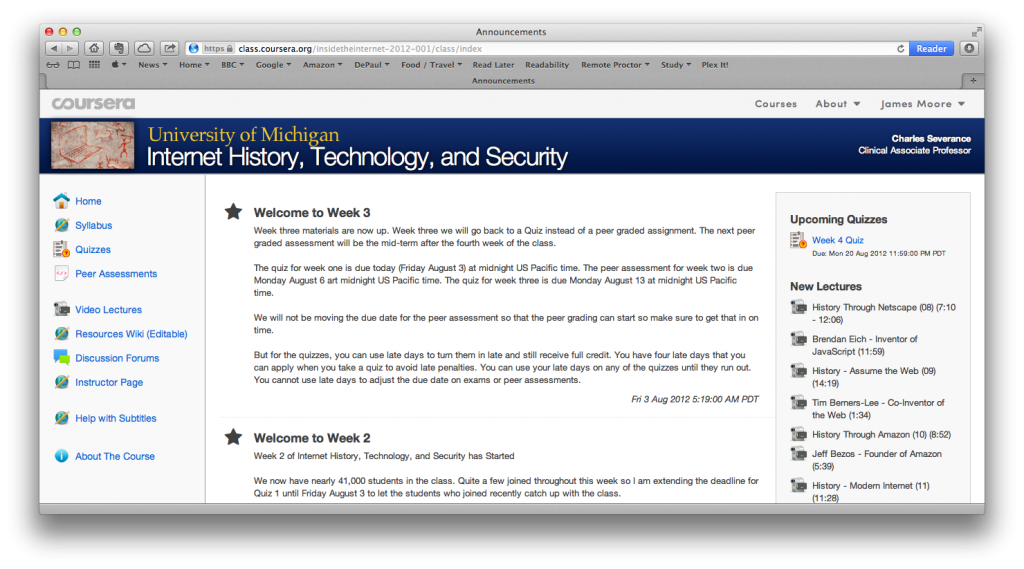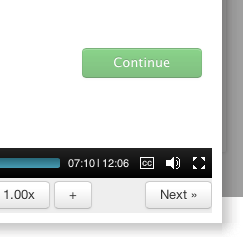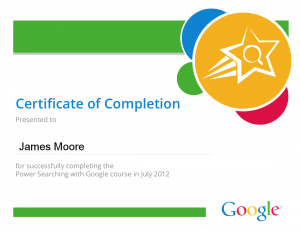I have cautiously been circling MOOCs (Massive Open Online Courses) recently. The educational media has been all over the trend to create an appropriate platform and populate with courses, and “mainstream media” has started to pay attention too. My fear is that MOOCs will be viewed as a silver bullet to the plethora of problems that education in general faces. Most likely there will be a MOOC bubble.
However, MOOCs are moving education in the right direction. Faculty, instructional designers, software engineers, and students are generously donating their time and attention to craft courses and reusable learning objects that are intended to be easily understood and utilized in a scalable fashion. Things could of course become too commoditized and homogenous, but MOOCs are starting to deliver the promise that opencourseware failed to deliver.
Anyway, my firm belief is that you only truly learn from doing (and making mistakes), so I signed up for some MOOCs.
I started with Instructional Ideas and Technology Tools for Online Success. Here I really appreciated and enjoyed the content (from Curt Bonk), but met some frustration with the delivery system. In working through the material I felt that my view that Desire2Learn is a superior LMS to Blackboard was validated. I felt that Blackboard constrained navigation and communication. I felt that Blackboard was more of a document repository than a system that facilitated teaching and Learning.
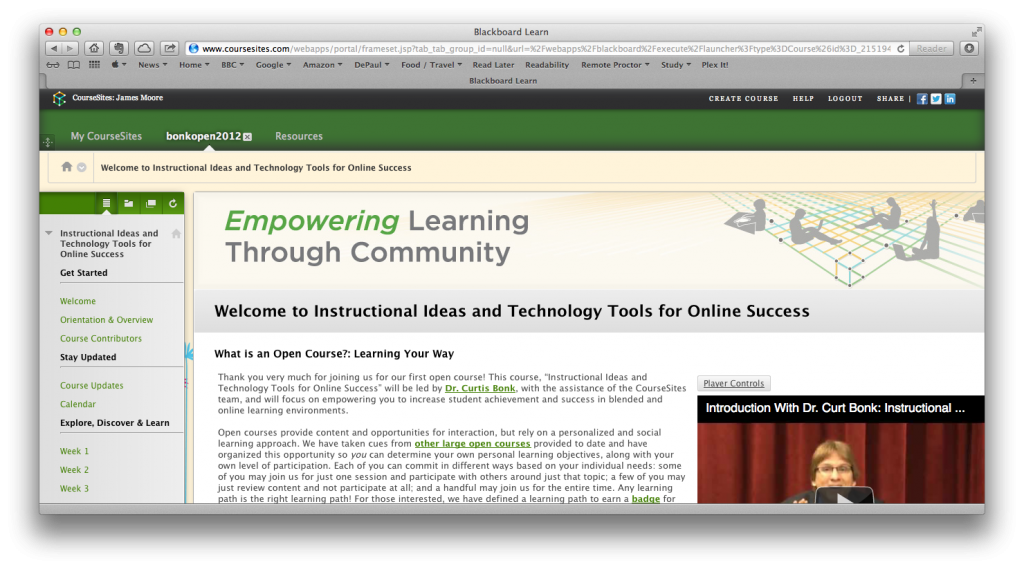
Instructional Ideas and Technology Tools for Online Success
The course had an accelerated schedule, a five-week duration rather than eleven weeks or longer. This was to be my undoing as I got really, really ill twice during the course. I lost two weeks, and with other commitments I could not catch up. However, the course is still open, and I will endeavor to finish all of the assignments. The content and readings in the course were very helpful. I also made some new contacts via Twitter and Google+ along the way.
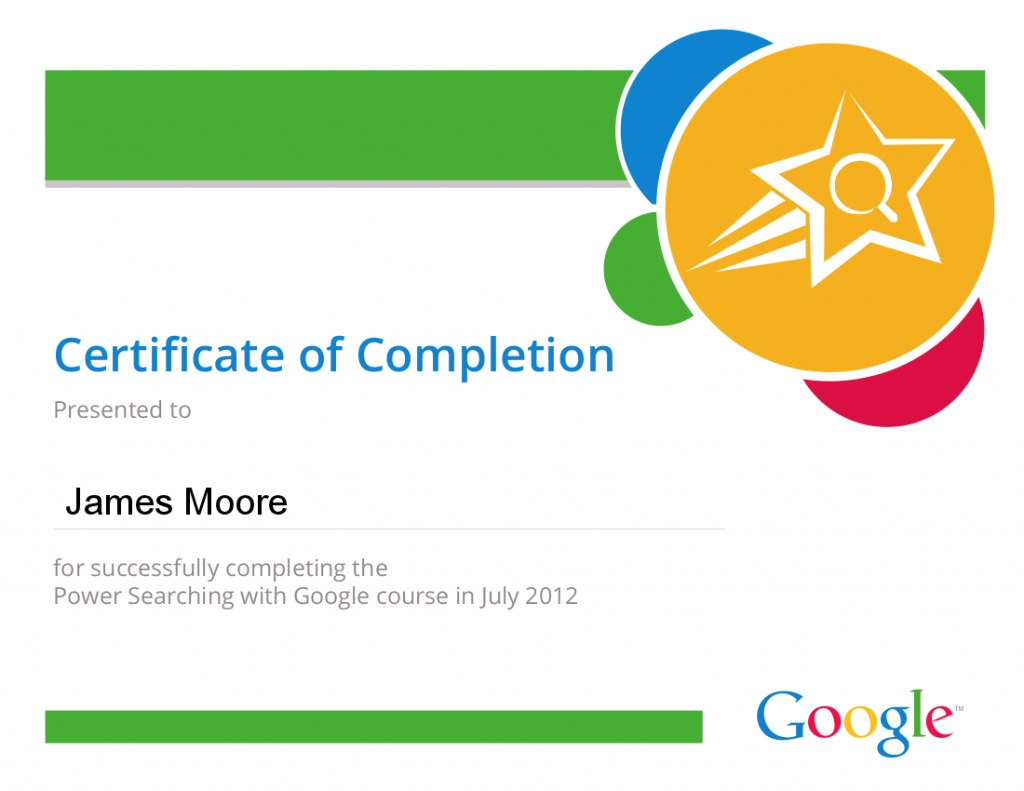
Power Searching With Google
My next MOOC was Google’s “Power Searching With Google.” Google is a company that I like and admire, but it sometimes frustrates me immensely. My frustration in this situation was that the course was unnecessarily ugly. The content, videos, transcripts and exercises were great, but the aesthetic was like an out-of-town factory store -a functional big box that was effective and efficient, but depressing to view. Google’s relentlessly puritan view of engineered effectiveness depresses me. I wish that the company would sometimes make their products look beautiful.
As with many other MOOCs, entering into the discussion area had a tendency to be overwhelming – just keeping track of the conversations was impossible. However, judicious use of search and tags was of use.
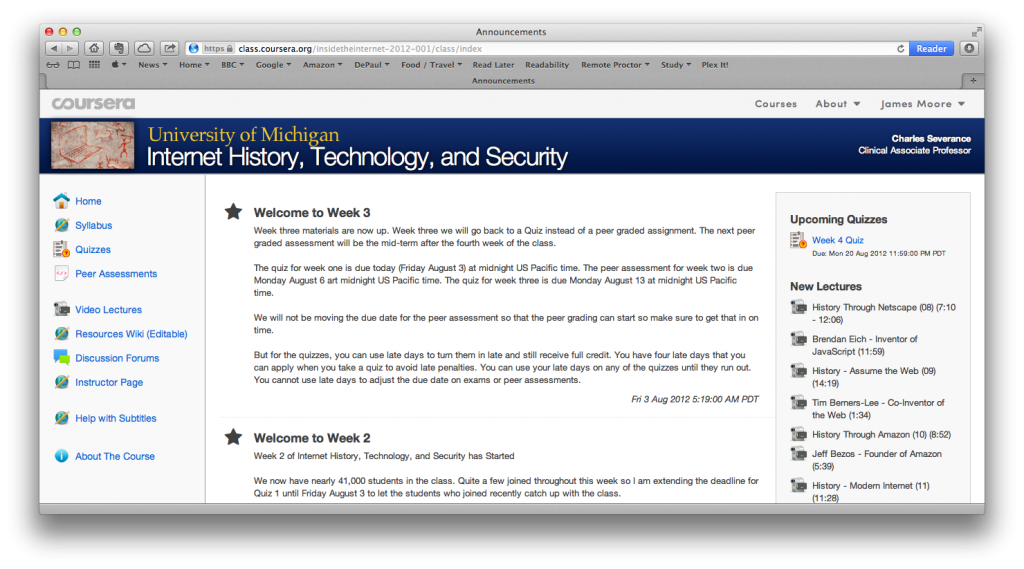
Internet History, Technology, and Security
My current MOOC is Coursera’s “Internet History, Technology, and Security,” taught by Charles Severance (@drchuck). This is a seven-week course, one in which I arrived late (but not too late). This is a course in which the professor is (by his own admission) inventing along the way, but the structure and material works very well. I have not taken any other Coursera courses, so I don’t know if the instructional design of this course is used in other Coursera courses, but here are a few of the things that have impressed me:
- The LMS used supports the vast number of students exceedingly well. Video is streamed and downloaded without a hitch. The navigational scheme is well designed, I have not experienced any disorientation looking for materials.
- Video is available in both streaming and downloadable versions.
- Video is generally short, and has embedded quizzes.
- Students are collaborating on providing transcripts (in multiple languages).
- The course looks nice. This might sound like a trivial statement, but many online courses are ugly. A pleasant environment is, to my mind, helpful in learning.
- There are physical office hours. The instructor is travelling around the U.S., and posts office hours for various coffee shops along the way. This is an excellent way for students to actually get to meet each other and their instructor. Luckily Chicago was one of the destinations, and I got to participate.

Cousera Office Hours
Like other MOOCS there is the inherent issue of assessing learning. So far there have been two strategies employed:
- Automatically graded quizzes. Ten questions are posed for each assessment, which are based on the week’s materials. The questions are drawn randomly from a larger pool of questions, and students can take the quiz multiple times (highest score is preserved). However, students have to wait ten minutes after taking a quiz to retake.
- Peer assessment. So far there has been one written assignment. After submitting the written assignment, students are provided with five assignments to grade via a structured rubric. The rubric is largely binary, which simplifies grading. Students are able to provide written feedback and suggestions to their peers. The system works well. There has been at least one instance of a student plagiarizing extensively from Wikipedia – I am interested to see if a plagiarism detection system (like Turn-it-In) could be added.
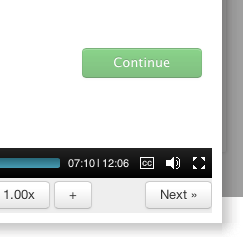
Next and Continue
There is one minor flaw that I have encountered in the MOOC, and that is the “Continue” and “Next” buttons in the videos. The videos have embedded quizzes – these pause the video and present the student with questions. After successfully answering the question the student can proceed by clicking on “Continue.” However, the “Continue” button is very close to the “Next” button…. The “Next” button is part of the video player, and Fits Law being what it is, I have a tendency to click on this rather than “Continue.” This results in me navigating to the next video in that week’s content, rather than continuing through the video that I was watching. I silently curse and backtrack when this happens (I think others have encountered the same issue, so the “Continue” button is in green).
Charles Severance has thoughtfully provided some statistics on student participation. I found this information to be very interesting:
- Enrolled: 42935
- Watched at least one lecture: 22651
- Took Quiz 1: 11402
- Submitted the Peer-Graded Assignment: 5808
My views on MOOCs at the moment are that they are here to stay. A business model has not been established, but I am sure one will evolve. I don’t think traditional universities are going to be hurt by MOOCs, but this may hurt the publishing industry. A MOOC is essentially an interactive book, so why buy a textbook or manual when you can take a MOOC that covers the topic for free?